This user guide will review how to submit a request to AST through our intake forms and how to track your request.
On this Page...
- How to Fill Out AST Request Forms
- Forms catalogs
- UW NetID login
- Filling out form fields and transaction worktag details
- Form Drafts
- How to save a draft
- How to access a saved draft
- How to delete a draft
- Submission Confirmation
- Confirmation page
- UW Connect Reference Number (REF#######)
- My Requests
- My Requests page
- Ticket statuses
- Ticket Correspondence
- Email correspondence
- UW Connect correspondence
- AST Processing Request
- Processing request into Workday system
- Why is there a delay in receiving my payment?
How to Fill Out an AST Request Forms
Back to TopTo submit a request to AST, you will need to fill out one of our intake forms.
Forms catalogs
If you are not sure which form to use for your request, you can check out the following forms catalogs for a complete list of forms in their respective business area and the request options in each of them:
UW NetID login
To begin filling out an AST request form, you will need to log in to the CAS AST website with your UW NetID credentials. There are two ways you can log in on the CAS AST website.
One way you can log in is by selecting the "Login" button on the top right of the website header.
Alternatively, you can log in directly from the request form by clicking on the "Please log in with your UW NetID to access this form" hyperlink at the bottom of the form description.
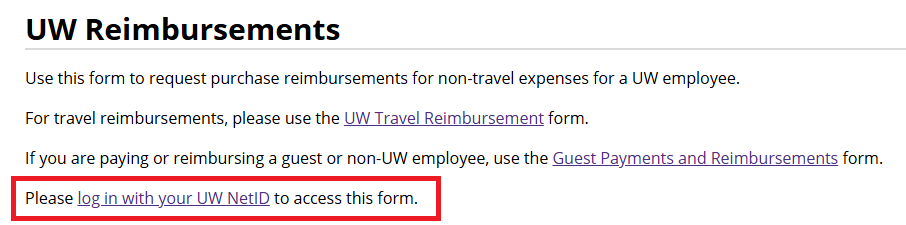
Both methods will take you to the UW NetID login page. You will be redirected to your original page once you are logged in.
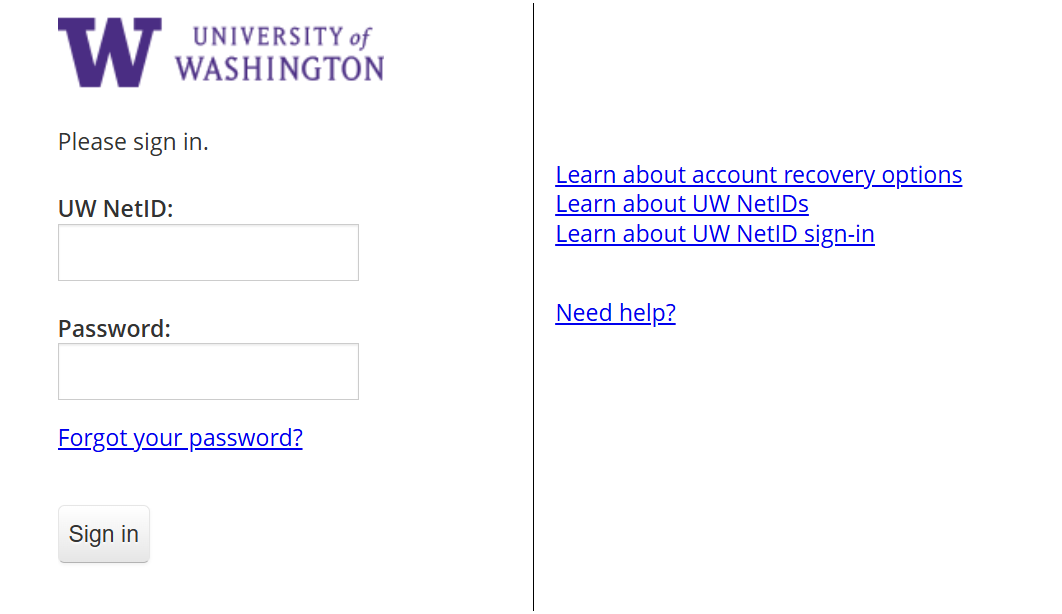
Filling out form fields and transaction worktag details
Once you are logged in, you can begin filling out the request form fields. This may include (but is not limited to) the following:
- Requester information
- Approval confirmation
- Required attachments as applicable
- Transaction worktag details
For departments that have a Finance Analyst, you may have the option to select "I don't have my worktag details" if you do not know the worktag details to use for your request. This will route your request to your department's Finance Analyst to identify the appropriate funding worktags for the transaction. You can provide additional information to your Finance Analyst as necessary.

The "I don't have my worktag details" option is currently available in the following forms:
- Accounts Payable and Purchasing
- Guest Payments and Reimbursements
- UW Travel and Field Advance
- UW Travel Reimbursements
- UW Reimbursements
When it comes to submitting a request, AST recommends erring on the side of overcommunicating details rather than under-communicating. You can review the following checklists ahead of time before submitting your requests:
Form Drafts
Back to TopIf you realize you do not have all the required information or attachments when filling out a form, you can save your progress as a draft and come back to it when you're ready.
How to save a draft
To save a form draft, click on the "Save Draft" button at the bottom of the form. This will allow you to return to the form later and continue your progress.

How to access a saved draft
You can access your form drafts from the menu at the top of the website via the "Your Form Drafts" option.

This will take you to the Incomplete Form Submissions (Drafts) page. From this page, you can access any of your draft submissions. To reopen a saved form draft, click on the hyperlinked submission in the "Submissions" column of the table. Your form draft will reopen and allow you to pick up where you last left off.
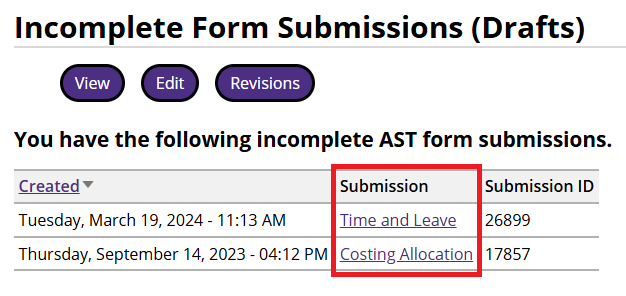
How to delete a draft
To manually delete a draft, click on the submission and select "Reset" at the bottom of the form. The page will refresh to a blank version of the form you deleted the draft from.

Note: Drafts are automatically deleted 180 days after their creation date.
Submission Confirmation
Back to TopConfirmation page
After you submit your request, you will receive a confirmation email that includes a unique UW Connect Reference Number (REF#######) associated with your submission. This means that the form submission has generated a ticket in our system and is ready to be processed.
If you have not received a confirmation email with 30 minutes of your submission, please contact us via our General Inquiry Form or by emailing teamcas@uw.edu for additional support.
UW Connect Reference Number (REF#######)
A UW Connect Reference Number (REF#######) is the unique ticket record that is created to handle your request. You can use this REF number to track your request. Your request will maintain the same REF number for its entire lifetime.
If you need to reach out about a previous request, please provide the unique REF number so that our team can easily locate the original request.
My Requests
Back to TopMy Requests page
You can check on the status of your request at any time by clicking on the "Find Your Tickets" option at the top of our website menu. This will take you to the My Requests page where you will find a list of all your requests, including the unique Reference Numbers (REF#######), the ticket description, when the request was last modified, and the current status of the ticket.
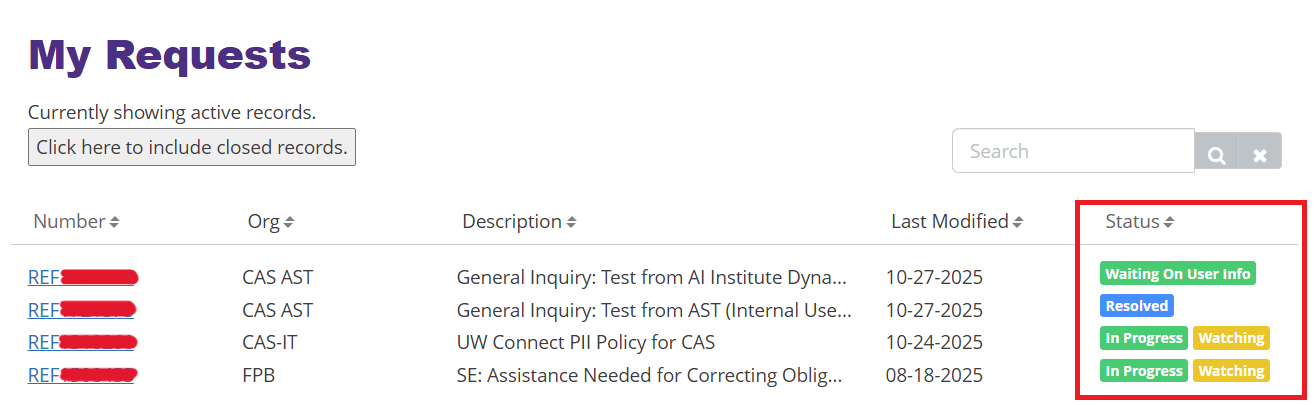
We strongly recommend that you visit the My Requests page to keep track of multiple in-progress requests. You can also review any closed records by clicking on the "Click here to include closed records" button at the top of the page.
Note: You must be logged in with your UW NetID credentials in order to access My Requests. Any request that is submitted using a non-UW email will not be trackable via the My Requests page, but will still receive updates via email.
Ticket statuses
A request may have any of the following statuses:
- In Progress -- request is ready to be processed
- Waiting on User Info -- the specialist working on your ticket needs more information from you in order to proceed with processing the request; this is your cue to follow up
- Resolved -- request has been recently completed
- Closed -- request was completed 10 or more business days ago, and cannot be reopened
Our team will reach out if we need additional information to process your request. If we are unable to get the information we need after multiple contact attempts, our team will resolve the request without submission. It is your responsibility to communicate in a timely manner with our team so that we can process your requests.
Ticket Correspondence
Back to TopOnce your request has been submitted and received by our team, there are two ways to communicate regarding your request:
- UW Connect ticket (via My Requests)
Whether you reply to your confirmation email or follow up through the My Requests page, we ask that you keep all messages about your request within the same ticket. This helps our team be more efficient in our responses and processing time.
Email correspondence
After you submit a request through our forms, a confirmation email from teamcas@uw.edu with a unique UW Connect Reference Number (REF#######) will be sent to the email used in the "Requester Information" of the form submission.
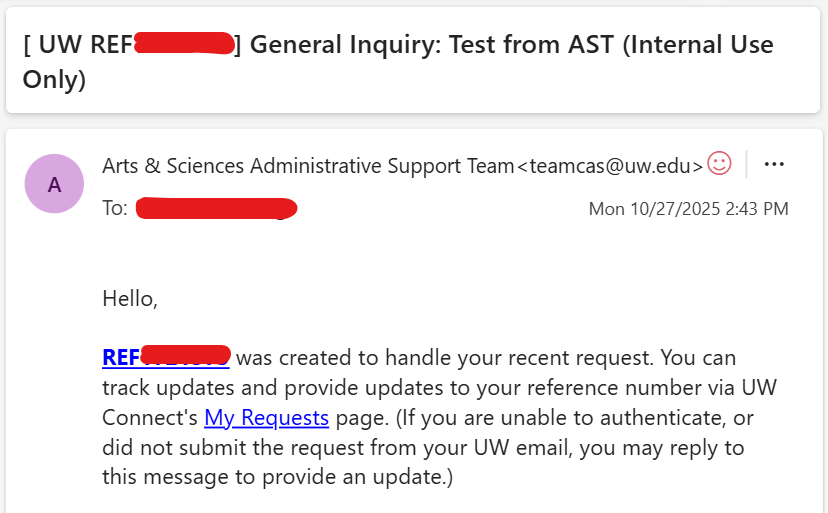
Any subsequent message correspondence within the request will generate an email to your inbox. If you are sending and responding to updates via email, please reply to the email thread that references the REF number in the subject line. Doing so will keep a full record of the message history within the ticket and prevent delays with processing your request. Sending a new email to our team will open a new ticket and cause confusion.
If you are unable to access the My Requests page for some reason (e.g., you are unable to authenticate or did not submit the request from your UW email), then you can still send and respond to updates regarding your request by replying to the teamcas@uw.edu emails.
UW Connect ticket correspondence
You can also correspond with our team regarding your request from the My Requests page by clicking on the reference number. This will take you to the UW Connect view of your request where you can send and respond to updates, as well as see the details of the request, the attachments, and previous messages.
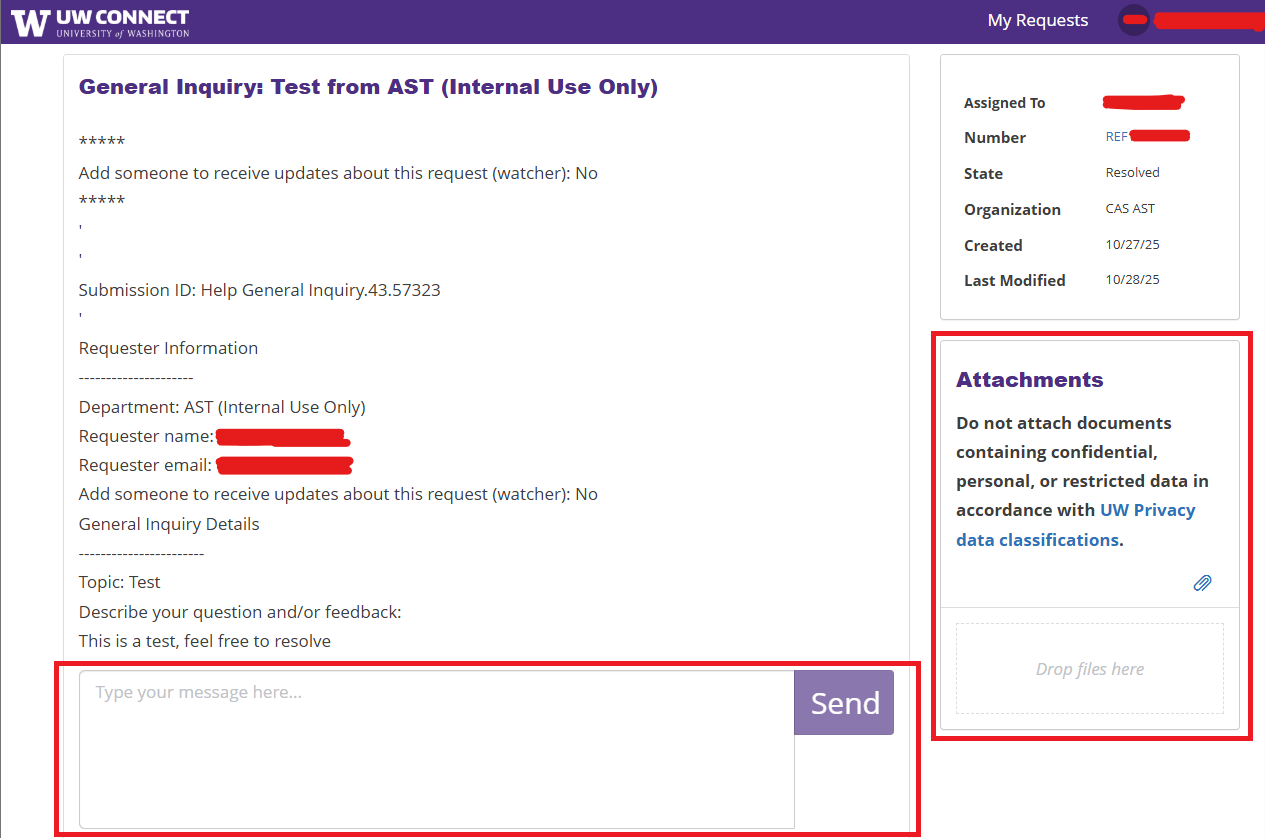
To reply to your ticket, begin typing your message in the "Type your message here..." box and hit "Send" once your message is drafted. Your message will be sent everyone on the ticket.
To add attachments, you can drop your desired file in the "Drop files here" box. Alternatively, you can click on the paperclip icon to open up your files and select desired attachment(s) you want to include in your ticket. Any attachments that you've included in your request can be viewed, renamed, or deleted from the ticket.
AST Processing Request
Back to TopProcessing request into Workday system
When our team has finished processing your request, you will receive a notification that a team member has resolved the ticket. This means that your request has been submitted in Workday and it is now routing for funding and compliance approvals.
Our team will provide a Workday transaction ID number when we resolve your ticket. The Workday transaction ID number will vary depending on your type of request:
- Guest payments and/or reimbursements: MP-########
- UW employee reimbursements (travel and/or purchase): ER-##########
Your request needs to go through funding and compliance approvals in Workday before payment can go out.
To find out the next steps needed before payment is distributed or a request can be completed, visit our Workflow Catalog. There we illustrate which individual or office is responsible for completing each task, decision, or approval during the course of a business process to help clarify where work happens and who does what.
Why is there a delay in receiving my payment?
Central offices may send back Workday transactions for any corrections needed. Should this happen, our team may reopen the ticket to follow up with you for additional information or clarification. Your prompt response will help us turn around any corrections we may need to make in Workday as soon as we can.
If you have any questions about the status of your request after it has been submitted in Workday, please reach out via our General Inquiry Form or email teamcas@uw.edu with the following information so that our team can investigate the situation as soon as possible:
- Original UW Connect Reference Number (REF#######)
- Workday transaction ID number
For Further Support
Back to TopReach out and we will route your questions, comments, and/or ideas to the appropriate subject matter experts on our team and keep an eye out for monthly updates via AST's Newsletter.
Last Updated: Thursday, January 08, 2026

